How to Upgrade Office 2019 to 2021
Upgrading from Office 2019 to the latest version of Office is highly recommended. With Office 2021, you’ll get access to a wealth of exciting and improved features that will help you stay ahead of the competition. Investing in Office 2021 is an intelligent decision to boost your productivity and take it to the next level. We strongly suggest it for all businesses and professionals who want to stay competitive. To upgrade from Office 2019 to Office 2021, you’ll typically need to purchase the new version of Office. Then install it on your computer.
Here are the general steps:
Purchase Office 2021: You can buy Office 2021 through the website, authorized resellers, or other reputable sources.
Microsoft Office 2021- Lifetime
Applications included: Microsoft Office 2021 is a comprehensive suite of productivity tools with a lifetime license. It includes Word, Excel, PowerPoint, Outlook, and more. ✔️ 100% Genuine version. ✔️ Runs On Windows pc ✔️Lifetime effective Please Note: This product requires Windows 10 Pro or Windows 11 If you’ve Mac OS then click here to…
Microsoft Office 2021- Lifetime
Applications included: Microsoft Office 2021 is a comprehensive suite of productivity tools with a lifetime license. It includes Word, Excel, PowerPoint, Outlook, and more. ✔️ 100% Genuine version. ✔️ Runs On Windows pc ✔️Lifetime effective Please Note: This product requires Windows 10 Pro or Windows 11 If you’ve Mac OS then click here to…
Prepare for Installation:
- Ensure your computer meets the system requirements for Office 2021.
- Back up any critical files or settings, just in case anything goes wrong during the installation process.
Uninstall Office 2019 (optional): While you can have multiple versions of Office installed on the same computer, it’s usually cleaner to uninstall the old version before installing the new one. However, this step is optional.
Download Office 2021 Installer: After purchasing Office 2021, you’ll likely be able to download the installation files from the Microsoft website.
- Run the installer you downloaded in the previous step.
- Follow the on-screen instructions to complete the installation process. This may involve entering your product key and customizing your installation options.
Activate Office 2021: Once Office 2021 is installed, activate it using the product key you received when purchasing the software. Follow the prompts to enter the product key and activate Office.
Update Office: After installation and activation, it’s a good idea to check for and install any available updates for Office 2021. This ensures you have the latest features, bug fixes, and security patches.
Migration (optional): If you have any custom settings, templates, or other data in Office 2019 that you want to migrate to Office 2021, you’ll need to transfer them manually. This might include email account settings, custom dictionaries, or macro files. Upgrade to Office 2021 from Office 2019 for enhanced performance and latest features.
Upgrade from Office 2019 to Office 2021 is a smooth transition that comes with plenty of advantages, including new features and extended support. You can follow the steps below in order to enjoy enhanced productivity tools offered by office 2021 if you are a student, an employee or a small business owner. Moreover, Office 2021 has been designed to suit your needs and enable you work smarter.




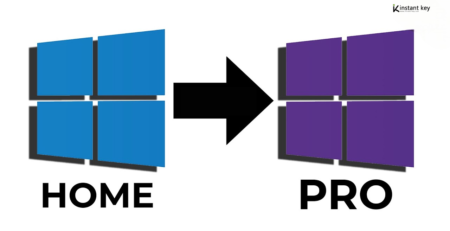





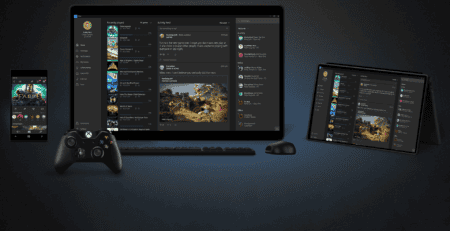

Comment (1)
Thank you for the clear and concise instruction.
When installing the MSO 2021, will existing Outlook email and folders automatically be transferred from the original MSO Outlook 2019?
Please advise soonest.
Thanks