How to upgrade Windows Server From an Evaluation to a full Version?
How to Convert Windows Server From an Evaluation to a Standard Version?
If you have ever started a windows server evaluation yourself and spent hours making it work in your infrastructure, you know the real struggles. You might have thought that buying a license or adding the windows server 2019 activation key or license key could solve all your troubles in converting your windows server from an evaluation to a standard version, but such is not the case. The duration of how long a Windows Evaluation server works is 180 days; after that, it will automatically stop. The blog below entails all the steps required to plan a successful windows server conversion.
Guide to Help You Convert Your Evaluation Edition to Full, Properly Licensed Version
If you wish to unlock or activate the latest versions, you must purchase a windows server 2019 activation key and activate your server system through a valid method. Also, you would need to use a legal product key and the DISM command to successfully convert the windows server from evaluation to the latest version. Follow the below-mentioned steps to achieve your desired conversion.
Step 1: Ensure you have your product keys purchased from reliable online retailers. You should receive a 25-character extended code used to convert your system from evaluation to the full standard version.
Step 2: Start your system and consider opening the command prompt in one way or another.
- Search the command prompt in your taskbar, right-click on it and choose run as administrator.
- Bring up the Run utility on your system by pressing the Windows+R keys on your keyboard. Consider typing “cmd” and pressing the Ctrl+Shift+Enter keys. This way, you can launch the Command Prompt with administrative permissions.
- You can choose the shortcut by pressing on Windows+X, then selecting the command prompt.
Step 3: Once prompted, click on yes to allow the Command Prompt to make changes on your device. Enter the following DISM /Online /Get-CurrentEdition command to check the current version of your system.
Step 4: Next, enter :
DISM /online /Set-Edition: ServerEdition /ProductKey: XXXXX-XXXXX-XXXXX-XXXXX-XXXXX /AcceptEula command into the Command Prompt and press the Enter key.
Step 5: Replace ServerEdition with ServerStandard if you wish to upgrade your windows server to the Standard edition. Check all the types to which you can change your current version. Varying types only work with a windows server 2019 activation key, product key, or generic key.
Step 6: Wait for the loading to complete and ensure you don’t log off or turn off your computer.
Step 7: After changing the windows server with your preferred type with the help of a corresponding product key, you would need to restart the server.
Step 8: Once the process is finished, check if you have finally got your changed unlicensed standard windows version by:
- Opening the file explorer from your taskbar
- Right-clicking on the PC
- Choosing Properties from the context menu
- Finally, checking the windows edition to see if the conversion was successful.
You can also use the windows server 2022 key for activating or launching the latest standard version of your windows server.
Upgrade Your Server With Our Lifetime Effective Activation Keys!
If you are searching for a one-stop solution from where you can buy genuine SQL server 2019, windows server 2019, windows server 2022 activation key, or any Microsoft Office software, the Instant-key store can be your best go-to place.
You can also contact us if you need help installing MS Windows, Outlook, antivirus, or Microsoft office 2019. Our dedicated experts will be happy to resolve all your queries


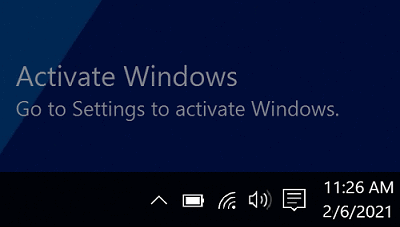


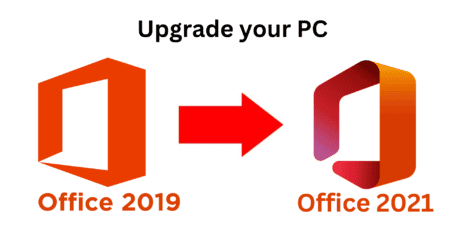

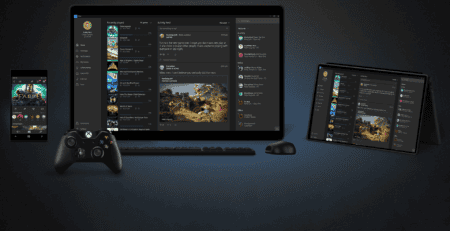
Leave a Reply