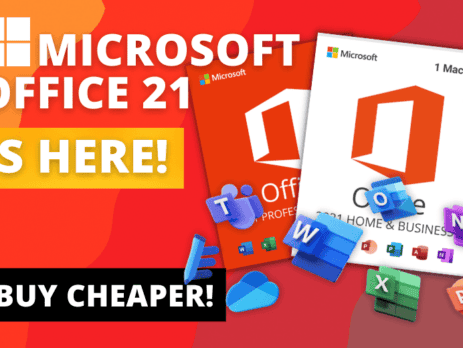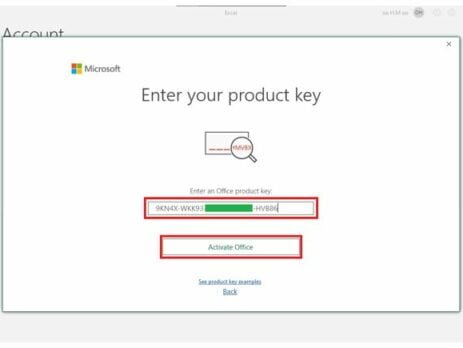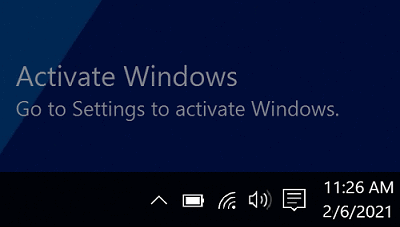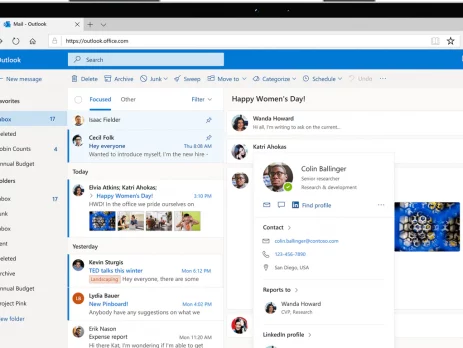Ejovi Great2024-01-06T14:47:11+00:00
In the fast-paced world of technology, staying updated with the latest software versions is crucial, especially regarding productivity tools like Microsoft Office. With the release of Office 2021, the question on many users' minds is whether it's worth the upgrade. In this detailed guide, we'll delve into the key aspects of Office 2021 to help you make an informed decision.
Introduction to Office 2021
Microsoft Office has been a cornerstone of business and personal productivity for decades. Office 2021 builds upon its predecessors, aiming to provide users with enhanced features and improved functionality.
As a potential buyer, understanding the landscape of
Office 2021 is essential. The latest version promises many improvements, from new features to an upgraded user interface. Let's explore these aspects in detail.
Comparing Office 2021 with Previous Versions
One of the first considerations when contemplating an upgrade is understanding what sets Office 2021 apart from its predecessors....