How to Manage Volume License Keys for Windows Server
Managing Volume License Keys (VLKs) for Windows Server is an essential obligation for IT administrators and organizations utilizing Microsoft’s server infrastructure. Whether you’re deploying Windows Server on just a few systems or overseeing hundreds of machines in a large enterprise, mastering the handling of these keys is crucial for ensuring compliance, minimizing downtime, and optimizing activation processes.
In this blog post, we will assertively guide you through the various types of volume licenses, the tools available for managing them, and the best practices necessary to keep your environment organized and secure. You need to be equipped with this knowledge to effectively manage your licensing strategy and safeguard your systems.
🔐 What Are Volume License Keys?
Volume License Keys are essential for organizations that require the activation of multiple Windows Server installations. Unlike retail keys, which are limited in scope, volume keys are exclusively provided through Microsoft Volume Licensing agreements. They are the go-to solution for businesses, educational institutions, and government entities that need efficient and effective activation management.
There are two main types of volume license keys:
- MAK (Multiple Activation Key) – A key that allows a limited number of one-time activations with Microsoft servers.
- KMS (Key Management Service) – A key used to set up an internal activation server that activates client systems without contacting Microsoft.
🛠 Tools for Managing Volume License Keys
To simplify the management of your keys and activations, Microsoft provides several useful tools:
| 1. Volume Licensing Service Center (VLSC) Your go-to portal for: ◙ Downloading product keys and ISO files. ◙ Viewing licensing information. ◙ Tracking volume license agreements. 📌 Visit: https://www.microsoft.com/licensing/servicecenter |
2. Key Management Service (KMS)
With KMS, you set up a central server (KMS host) to activate other machines (clients) within your organization.
Setup Steps:
slmgr /ipk <your-KMS-key>
slmgr /atoOn clients:
slmgr /skms <kms-server>
slmgr /ato| 3. Volume Activation Management Tool (VAMT) This free tool from Microsoft helps you: ◙ Manage MAK and KMS activations. ◙ Check activation status remotely. ◙ Create compliance and activation reports. ◙ Automate batch activations. 📌 VAMT is part of the Windows ADK (Assessment and Deployment Kit). |
📂 How to Install Volume Activation Services
- Open Server Manager
- Click Add roles and features
- Select Volume Activation Services
- Choose KMS or ADBA and enter the key
- Configure firewall settings if needed
🧮 How to Enter and Activate the VLK via Command Line
For manual key entry:
slmgr /ipk XXXXX-XXXXX-XXXXX-XXXXX-XXXXX
slmgr /ato/ipk = install product key
/ato = activate Windows
🚫 Common Issues & Troubleshooting
| Issue | Solution |
| Clients not activating via KMS | Verify DNS records, or set KMS manually. |
| MAK key exhausted | Contact Microsoft to request more activations. |
| Time sync errors | Sync KMS host and clients with a reliable NTP server. |
| Firewall blocks | Ensure TCP port 1688 is open on the KMS host. |
🎯 Final Thoughts
Managing volume license keys for Windows Server is straightforward when approached with the right tools and practices. IT administrators must take charge of activations, uphold compliance, and prevent licensing issues effectively. Whether you deploy MAK for smaller environments or KMS for expansive enterprise solutions, strategic planning and thorough documentation are essential for success.

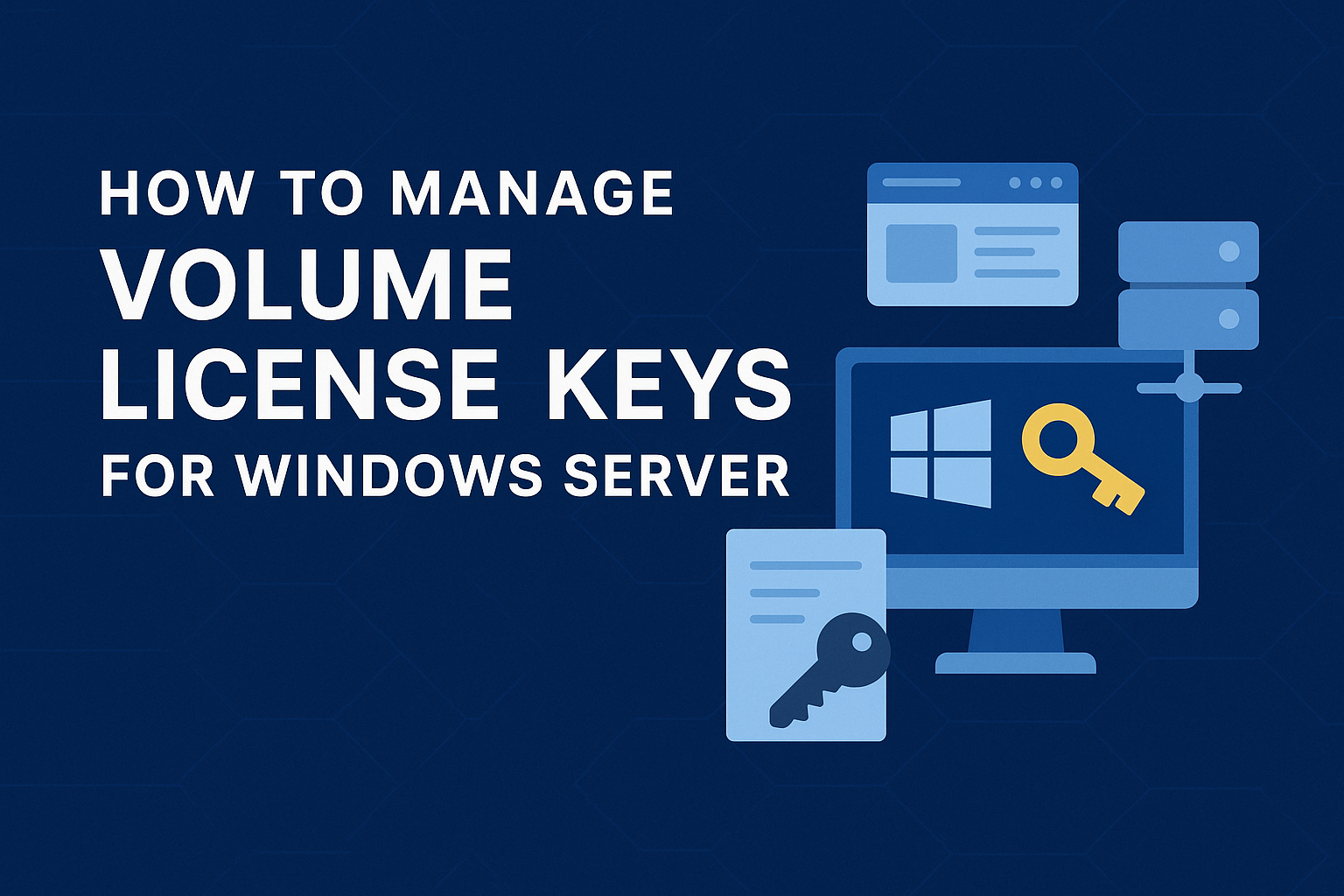






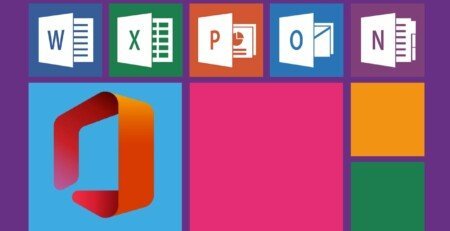

Leave a Reply