Unlocking Efficiency: Five Essential Features in Adobe Acrobat Pro
| Table of Contents: |
|---|
| Introduction Chapter 1: Redacting Information Chapter 2: Creating Fillable Forms Chapter 3: Document Conversion Chapter 4: Electronic Signatures Chapter 5: OCR (Optical Character Recognition) Conclusion |
Unlocking Efficiency: Five Essential Features in Adobe Acrobat Pro
Introduction
In today’s digital age, efficient document management is essential for businesses and individuals. Adobe Acrobat Pro is a powerful tool for creating, editing, and managing PDF documents. While many are familiar with its basic functions, several advanced features can significantly enhance your document workflow. In this blog post, we’ll explore five useful features in Adobe Acrobat Pro that can streamline your document management process.
Chapters
Chapter 1: Redacting Information
Privacy and confidentiality are paramount when sharing sensitive information. With Adobe Acrobat Pro, you can easily redact sensitive content from your documents to ensure data security. Here’s how:
- Redaction Tools: Acrobat Pro provides robust redaction tools that allow you to remove sensitive information from your PDFs permanently.
- Search and Redact: You can search for specific terms or phrases within your document and redact them automatically, saving time and effort.
- Custom Redaction: Acrobat Pro allows for customizable redaction options, including the ability to redact entire pages or specific areas of a document.
By utilizing these redaction features, you can confidently share documents without compromising sensitive information.
Chapter 2: Creating Fillable Forms
Gone are the days of printing out paper forms and manually filling them in. Adobe Acrobat Pro enables you to create interactive, fillable forms directly within your PDF documents. Here’s how it works:
- Form Creation Wizard: Acrobat Pro provides a user-friendly form creation wizard that guides you through the process of designing your form.
- Form Fields: You can easily add various types of form fields, such as text fields, checkboxes, dropdown menus, and more, to make your form interactive.
- Form Distribution: Once your form is complete, you can distribute it electronically, allowing recipients to fill it out digitally and submit it back to you seamlessly.
Creating fillable forms with Adobe Acrobat Pro saves time, reduces paper waste, and enhances the overall efficiency of your document workflow.
Chapter 3: Document Conversion
In today’s interconnected world, compatibility is key. Adobe Acrobat Pro offers powerful document conversion capabilities, allowing you to convert files from various formats into PDFs and vice versa. Here’s what you can do:
- Convert to PDF: Acrobat Pro enables you to convert documents from formats such as Microsoft Word, Excel, PowerPoint, and more into PDFs while preserving the original formatting.
- Convert from PDF: You can also convert PDFs back into editable formats, making it easy to extract text, images, and other content for further editing.
Whether you need to convert documents for sharing, archiving, or editing purposes, Adobe Acrobat Pro has you covered.
Chapter 4: Electronic Signatures
Signing documents is a common task in both personal and professional settings. With Adobe Acrobat Pro, you can streamline the signing process with electronic signatures. Here’s how it works:
- Digital Signature: Acrobat Pro allows you to create digital signatures that are legally binding and compliant with industry regulations.
- Signature Workflows: You can set up customizable signature workflows, including sequential and parallel signing, to accommodate various signing scenarios.
- Document Tracking: Acrobat Pro provides tools for tracking the status of signed documents, ensuring transparency and accountability throughout the signing process.
By leveraging electronic signatures in Adobe Acrobat Pro, you can sign documents securely and efficiently, even when working remotely.
Chapter 5: OCR
(Optical Character Recognition)
Scanned documents and images often contain text that is not selectable or searchable. With Adobe Acrobat Pro’s OCR (Optical Character Recognition) feature, you can convert scanned documents into editable and searchable PDFs. Here’s how it works:
- Text Recognition: Acrobat Pro analyzes scanned documents and images to recognize text, converting it into editable and searchable content.
- Language Support: OCR in Acrobat Pro supports a wide range of languages, ensuring accurate text recognition regardless of the document’s language.
- Enhanced Accessibility: By making scanned documents searchable, OCR enhances accessibility for individuals with visual impairments or disabilities.
With OCR capabilities in Adobe Acrobat Pro, you can unlock the full potential of your scanned documents and make them more accessible and usable.
-
Select options This product has multiple variants. The options may be chosen on the product pageAdobe Software
Adobe Acrobat Pro 2020 (Lifetime)
120.00$Select options This product has multiple variants. The options may be chosen on the product page -
Select options This product has multiple variants. The options may be chosen on the product pageAdobe Software
Adobe Acrobat Pro License (Win and Mac)
Price range: 80.00$ through 120.00$Select options This product has multiple variants. The options may be chosen on the product page
Conclusion
Adobe Acrobat Pro offers a plethora of advanced features that can revolutionize your document management workflow. From redacting sensitive information to creating fillable forms, converting documents, facilitating electronic signatures, and performing OCR, Acrobat Pro equips you with the tools you need to effectively manage your PDFs. By mastering these features, you can enhance productivity, ensure compliance, and streamline collaboration in your personal and professional endeavors.




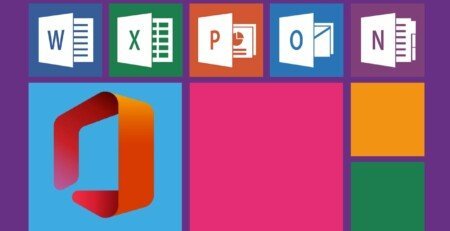
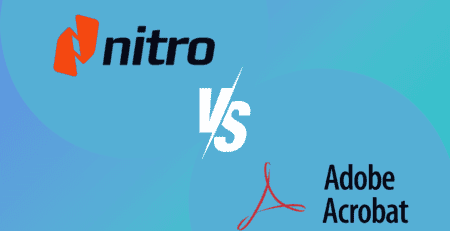
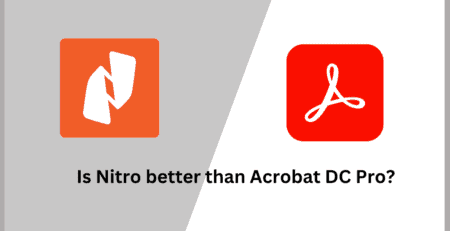



Leave a Reply