Learn 2 Steps to Activating Windows 10 or Windows 11
| Workable Solutions | Step-by-step Troubleshooting |
|---|---|
| Activate Windows 10 with the Product Key | Find Product Key when you are installing Windows 10 to activate the system. Press Windows icon on the keyboard > Settings > Update & Security > Activation… |
| Activate Windows 10/11 with a Digital license | The digital license is linked to your Microsoft account. First, check if your Windows 10 is linked to your Microsoft account. Click Windows icon > Choose Settings. |
| Activate Windows 10 Pro for Free using CMD | Another way to activate Windows 10 is using CMD. Type CMD in the search box, right-click it and choose Run as administrator. Enter the command line. |

Activating Windows 10 or Windows 11 with Product Key
Step 1. Find the Product Key when you are installing Windows 10.
If you can find your 25-character product key, you can activate Windows 10 right now.
Step 2.
Press Windows icon on the keyboard > Settings > Update & Security > Activation (or you can input Activation on the search box after setting page pop up.)
Step 3.
Click the Change product key.

Step 4.
Enter your product key > Click Next > Select Activate
2 – Activating Windows 10 or Windows 11 with a Digital License
The digital license is linked to your Microsoft account.
Note: First, ensure your Windows 10 is linked to your Microsoft account. Steps: Click Windows icon > Choose Settings > Select Update & Security > Select Activation > Check activation status

Check two common situations you may encounter:
Activate Windows 10 on a new PC
Reactivate Windows 10 after changing hardware
Activate Windows 10 on a New PC in 2 Steps
- When prompted to activate Windows 10, choose “I don’t have a product key.”
- Sign in with your Microsoft account and connect to the Internet. Windows 10 will be activated.
Reactivate Windows 10 After Changing Hardware
If you’ve replaced hardware like the motherboard, follow these steps to reactivate Windows 10:
- Prepare for Activation: Ensure your digital license is linked to your Microsoft account. If Windows displays “activated with a digital license,” link your account by navigating to Settings > Update & Security > Activation, then click “Add an account” under “Add a Microsoft account” and sign in.
Step 2. Apply Troubleshoot
- Settings > Update & Security > Activation
- Choose Troubleshoot under the Windows part.
- Click I changed hardware on this device recently.
- Select device to activate > Check This is the device I’m using right now > Click Activate button.

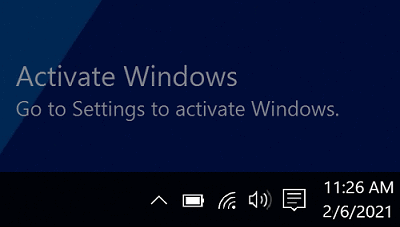


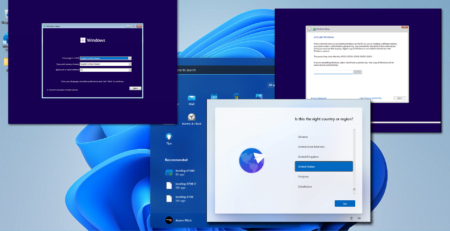

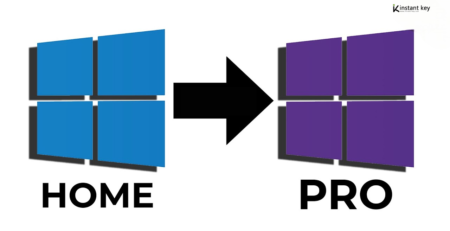

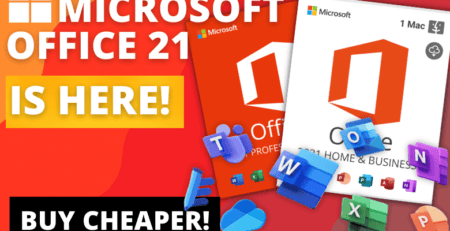
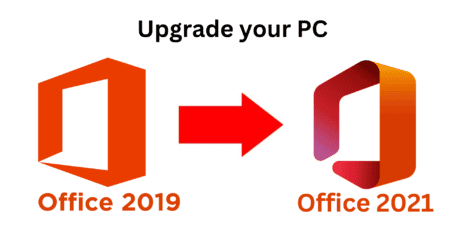
Leave a Reply