How to Configure Graphics Settings in Parallels for Autodesk Inventor Pro
Running Autodesk Inventor Pro on a Mac can be tricky if you’re using a virtual machine. Many users face Error Code 10, which usually points to a driver or GPU acceleration issue. Luckily, this can often be fixed by adjusting your Parallels Desktop graphics settings.
In this guide, we’ll walk you through the exact steps to configure Parallels for smooth performance when running Autodesk Inventor Pro.
Why Error Code 10 Happens in Inventor Pro on a VM
Autodesk Inventor is a graphics-intensive application that relies heavily on DirectX 11 GPU acceleration. When running Windows through Parallels Desktop on a Mac, Inventor may fail to detect proper graphics support if:
- 3D acceleration is not enabled in Parallels.
- The virtual GPU is set to the wrong DirectX version.
- Graphics memory allocated to the VM is too low.
- Parallels Tools are not properly installed.
These issues can lead to the dreaded “This device cannot start. (Code 10)” error.
Step-by-Step: Configuring Parallels Graphics for Inventor Pro
1. Shut Down the VM
Before changing settings, make sure your Windows virtual machine is completely shut down (not suspended).
2. Open Parallels Control Center
- On your Mac, open Parallels Desktop.
- In the Control Center window, locate your Windows VM.
- Right-click the VM name and choose Configure.
3. Adjust Graphics Settings
Once in the configuration panel:
- Go to the Hardware tab.
- Select Graphics from the left-hand menu.
- Under 3D Acceleration, set it to DirectX 11 (or Auto if DirectX 11 isn’t available).
- Increase Graphics Memory to at least 1 GB (2 GB is recommended for Inventor).
4. Save and Restart
- Click the red close button to save changes.
- Restart your Windows VM.
- Launch Autodesk Inventor Pro and check if the error is resolved.
Recommended Graphics Settings for Autodesk Inventor in Parallels
Here’s a quick comparison table of minimum vs. recommended settings:
| Setting | Minimum (Works) | Recommended (Best Performance) |
| 3D Acceleration | DirectX 11 | DirectX 11 (or Auto) |
| Graphics Memory | 1 GB | 2 GB or higher |
| RAM Allocation | 8 GB | 16 GB+ |
| CPU Cores | 2 | 4 or more |
| Parallels Tools | Installed | Updated to latest version |
Extra Tips for Best Performance
- Install/Update Parallels Tools → Go to the Actions menu ▸ Install Parallels Tools to refresh the drivers.
- Update Parallels Desktop → Make sure you’re running the latest version, as newer builds improve DirectX and GPU support.
- Allocate More RAM & CPUs → Inventor benefits from additional resources, so consider increasing VM RAM and processor cores in the Hardware tab.
Final Thoughts
Configuring your Parallels Desktop graphics settings is usually the key to fixing Autodesk Inventor Pro Error Code 10 on a Mac virtual machine. By enabling DirectX 11 acceleration and increasing graphics memory, you’ll unlock the full performance of Inventor and avoid frustrating GPU errors.
If you’re still experiencing issues after these steps, reinstalling Parallels Tools or checking for the latest Parallels update often does the trick.
With the right setup, you can run Autodesk Inventor Pro on your Mac VM just as smoothly as on a native Windows PC.

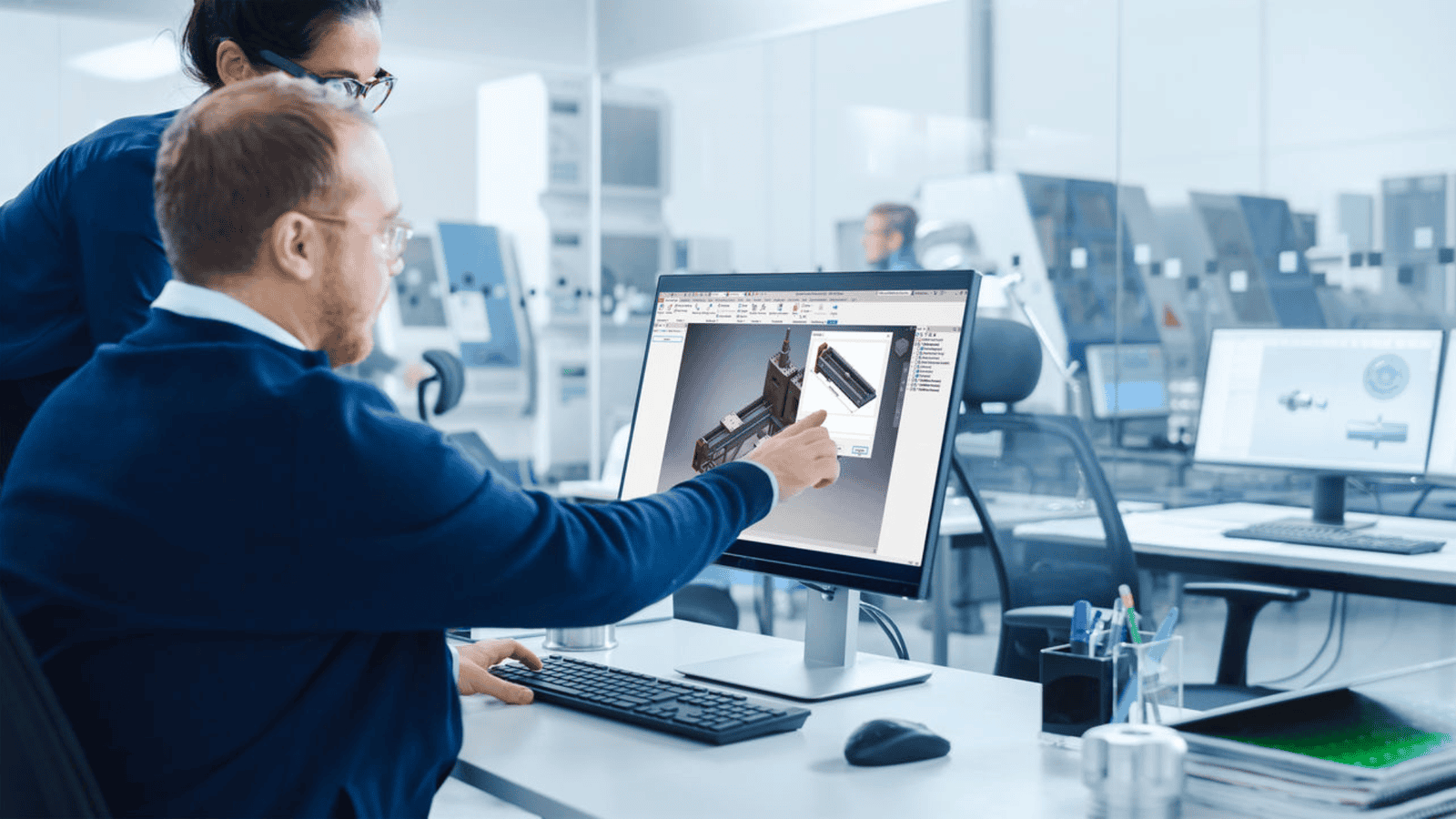


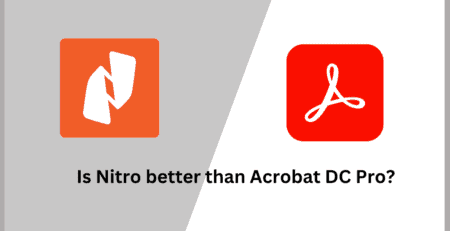
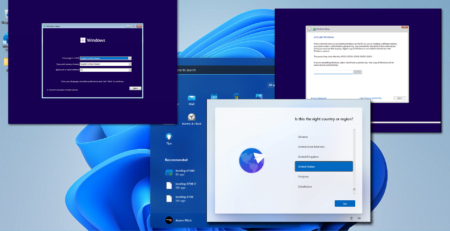

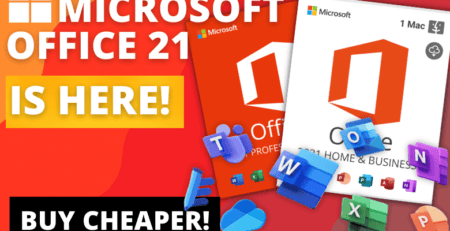


Leave a Reply