After purchasing Microsoft office, Where do I enter my Product Key?
Where to Enter Your Product Key You can go in one of two directions with this. If your product key is new and unused, or if you bought it from the Microsoft Store
First, sign in with your Microsoft account. - Then, in the space provided, type in your product key.
- Finally, you will be given access to your Microsoft Office.
If you purchased Microsoft Office through the Microsoft Store, here’s how to enter your product key
- To begin, open your browser and put https://setup.office.com/ into the address bar. Log in or make a new account.
2. Sign in with your Microsoft account, or create one if you don’t have one. Be sure to remember this account so that you can install or reinstall Office later, without a product key.
3. Enter your key, without hyphens, if prompted. If the option to your product key doesn’t appear, it was automatically entered.
4. Follow the prompts to finish the redemption process.
Where Do I Enter My Product Key After Purchasing Microsoft Office?
After purchasing Microsoft Office—whether through online software purchase or a physical store—you’ll need to activate it using a product key. This guide walks you through the steps for entering your Office product key to fully unlock the software’s capabilities and make it ready for use.
Microsoft requires you to enter this key to verify your purchase, ensuring the authenticity of your software. Let’s explore how to get started with Microsoft Office product keys cheap and ensure smooth activation.
How to Enter Your Microsoft Office Product Key
Step 1: Open Microsoft Office
To begin, open any Microsoft Office application such as Word or Excel. If this is your first time using Microsoft Office, you’ll be prompted to activate your software upon launching. If not, go to the “Help” menu and select “Activate Product.”
Step 2: Enter the Product Key
You’ll see a box where you’ll need to enter the 25-character product key. Your key will look like this: XXXXX-XXXXX-XXXXX-XXXXX-XXXXX. You can find this product key in the confirmation email after purchasing from trusted sources like Naijasoftwares or Instant-key.
Make sure to enter it exactly as shown, including the dashes. Once entered, click “Activate.”
Step 3: Sign In or Create a Microsoft Account
You’ll then be prompted to either sign in or create a Microsoft Account if you don’t already have one. This account will link your product key to your personal account, making it easy to reinstall or transfer Office in the future.
Step 4: Complete Activation
Once logged in, Microsoft Office will activate your software automatically. You can now start using all the tools included in your purchase.
Tip: Be sure to store your Microsoft product key safely for future reference.







Leave a Reply