Tips for Adobe Acrobat Pro 2024
Adobe Acrobat Pro 2024 is an essential tool for anyone who works with PDFs regularly. This software offers many features that streamline document management, enhance productivity, and ensure security. This blog post will explore various Adobe Acrobat Pro 2024 aspects that will help you make the most of this powerful application. Whether you are new to Acrobat or an experienced user, these tips will provide valuable insights and encourage you to buy from Instant-Key for the best deals on Adobe products.
Acrobat Basics
Understanding the basics of Adobe Acrobat Pro 2024 is the first step towards mastering this tool. Acrobat allows you to easily create, edit, convert, and share PDF files. The intuitive interface makes it simple to navigate through different features, while the robust functionality ensures you can handle any PDF-related task efficiently.
Key Features:
- PDF Creation: Easily create PDFs from any file format.
- Editing Tools: Modify text, images, and other elements directly within your PDFs.
- Conversion Options: Convert PDFs to and from various formats like Word, Excel, and PowerPoint.
- Annotation Tools: Add comments, highlights, and notes for easy collaboration.
Extracting Pages
Extracting pages from a PDF is a common task, and Adobe Acrobat Pro 2024 simplifies this process. You can easily select and extract specific pages from a large document, which is especially useful for creating custom PDFs or sharing only the necessary sections.
How to Extract Pages:
- Open the PDF in Acrobat Pro 2024.
- Click on the “Organize Pages” tool.
- Select the pages you want to extract.
- Click “Extract” to save the selected pages as a new PDF.
PDF Security
Managing Security Policies
Managing security policies within Adobe Acrobat Pro 2024 helps maintain consistent security standards across your documents. You can create and apply security policies to multiple PDFs, ensuring all your files adhere to the same security requirements.
Steps to Manage Security Policies:
- Go to “Tools” and select “Protect.”
- Click on “Manage Security Policies.”
- Create a new policy or edit an existing one.
- Apply the policy to your PDFs for uniform security settings.
Title Bar Display
Customizing the title bar display in Adobe Acrobat Pro can help you keep track of your open documents more efficiently. This feature allows you to display additional information, such as the file name or path, in the title bar.
Customizing Title Bar:
- Open Adobe Acrobat Pro 2024.
- Go to “Edit” > “Preferences.”
- Select “Documents” from the list.
- Customize the title bar settings as desired.
Creating Forms
Creating interactive forms is one of the standout features of Adobe Acrobat Pro 2024. You can design forms with various field types, including text boxes, checkboxes, radio buttons, and more. These forms are ideal for collecting information electronically.
Steps to Create Forms:
- Open Acrobat and select “Create Form.”
- Choose to start from scratch or convert an existing document.
- Add form fields using the toolbar.
- Save and distribute your form for electronic filling.
Share and Track Electronic Forms
Adobe Acrobat Pro 2024 makes it easy to share and track electronic forms. You can distribute forms via email or a shared link and track responses to ensure timely completion.
Sharing and Tracking Forms:
- Create or open the form in Acrobat Pro 2024.
- Click on “Distribute” to share the form.
- Choose the distribution method (email or link).
- Track responses using the “Track” feature in Acrobat.
Five Useful Features
Adobe Acrobat Pro 2024 has useful features that enhance productivity and streamline workflows. Here are five features you should know about:
- PDF Optimization: Reduce file size without compromising quality.
- Commenting Tools: Facilitate collaboration with annotation tools.
- Preflight Tool: Check and fix errors in your PDFs for print or online publication.
- Action Wizard: Automate repetitive tasks with custom action sequences.
- JavaScript Support: Add interactive elements and automate actions using JavaScript.
Combining Files
Combining multiple files into a single PDF is a breeze with Adobe Acrobat Pro. This feature is handy for consolidating documents, presentations, and other materials into one cohesive file.
How to Combine Files:
- Open Acrobat Pro 2024 and select “Combine Files.”
- Add the files you want to merge.
- Arrange the files in the desired order.
- Click “Combine” to create a single PDF from the selected files.
Following these tips and utilizing Adobe Acrobat Pro 2024 can streamline your document management processes and enhance your productivity. Visit Instant-Key today to get started!
Why Buy Adobe Acrobat from Instant-Key?
Choosing where to buy your software is as essential as the software itself. Here’s why you should buy Adobe Acrobat Pro from Instant Key:
- Competitive Pricing: Get the best deals on Adobe Acrobat Pro.
- Instant Delivery: Receive your product key immediately after purchase.
- Genuine Software: Ensure you’re buying authentic Adobe software.
- Customer Support: Access reliable customer support for any issues or questions.
- Secure Transactions: Enjoy safe and secure online transactions.

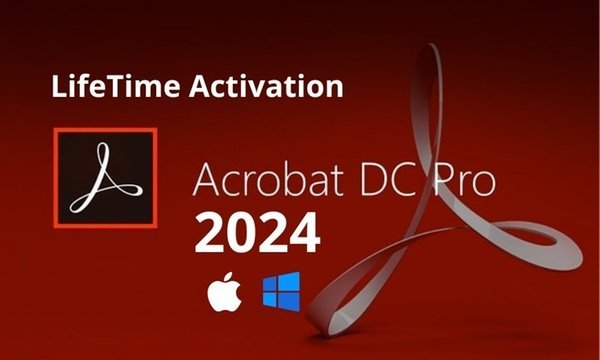









Leave a Reply