How to Secure Your Documents and Data in Office 2021: A Comprehensive Guide
In today’s digital world, it is crucial to secure your documents and data. Whether you are a business professional, a student, or simply someone who values privacy, protecting your information in Office 2021 is essential. In an era where digital information is a critical asset, ensuring the security of your documents, workbooks, and presentations is paramount. Microsoft Office 2021 provides robust features to safeguard your sensitive data by allowing you to password-protect files. This article will guide you through the process of securing your work in Office 2021, offering step-by-step instructions.
Protecting Document Access
In addition to encryption, Microsoft Office offers features for controlling and monitoring access to your documents.
| Document Protection: Office applications enable you to restrict editing, formatting, and content changes in your documents. This is particularly useful when sharing documents with collaborators but wanting to maintain the integrity of the original content. Information Rights Management (IRM): IRM enables you to set access permissions for your documents, even after sharing. You can manage who can view, edit, print, or forward your sensitive documents, ensuring they stay secure. |
Password Protecting Documents in Microsoft Word
To protect a document in Microsoft Word 2021 with a password, follow these steps:
- Open the document you want to protect.
- Click on the “File” tab in the top-left corner.
- Select “Info” from the menu and click on “Protect Document.”
- Choose “Encrypt with Password.”
- Enter a strong password and click “OK.”
- Confirm the password and click “OK” again.
Your document is now protected with a password. Remember to keep the password safe, as losing it may lead to permanent data loss.
Secure Collaboration Tools
Collaboration is a key aspect of Office, and Microsoft has implemented features to ensure secure teamwork:
| SharePoint Integration: When working with SharePoint, Office applications offer seamless integration for secure document sharing and version control. SharePoint allows administrators to set permissions at the document library level, controlling who can access, edit, or view specific files. OneDrive Security: Storing your Office documents on OneDrive provides an added layer of security. OneDrive offers encryption both in transit and at rest, ensuring that your files are protected whether you’re accessing them online or offline. |
Securing Workbooks in Microsoft Office Excel
To protect a workbook in Microsoft Excel 2021, follow these steps:
- Open the workbook you want to protect.
- Click on the “File” tab and select “Info.
- Choose “Protect Workbook” and then select “Encrypt with Password.”d. Enter a password and click “OK.
- Confirm the password and click “OK” again.
Your Excel workbook is now password-protected, adding an extra layer of security to your valuable data.
Encryption for Protection
One of the key aspects of security in Microsoft Office is encryption. Whether you’re using Word, Excel, PowerPoint, or other Office applications, you have the option to encrypt your files to prevent unauthorized access. Microsoft Office provides two primary encryption options:
| Password Encryption: By setting a password on your document, you create a barrier that requires anyone opening the file to enter the correct password. This method is ideal for individual documents or files that need to be shared securely. File Encryption: Office allows you to encrypt entire documents with a digital certificate for a more comprehensive approach. This ensures that only users with the corresponding certificate or private key can access the file. |
Password Protecting Presentations in Microsoft PowerPoint
Sure, here are the revised steps for protecting a presentation in Microsoft PowerPoint 2021:
- Open the presentation you want to protect in Microsoft PowerPoint 2021.
- Go to the “File” tab and select “Info.
- Click on “Protect Presentation” and choose “Encrypt with Password.”
- Enter a password and click “OK.”
- Confirm the password and click “OK” again.
Your PowerPoint presentation is now secure, ensuring that only authorized individuals can access its content.
Data Loss Prevention (DLP)
Microsoft Office includes Data Loss Prevention features to help you prevent sensitive information from leaving your organization:
| Policy Enforcement: You can create DLP policies to define rules and conditions for handling sensitive data. Office will automatically detect and take action on documents that violate these policies, such as blocking sharing or requiring additional authentication. Alerts and Notifications: DLP in Office can send alerts to administrators or users when a potential data breach is detected. This proactive approach allows for immediate action to prevent further exposure of sensitive information. |
Conclusion
Securing your documents in Microsoft Office 2021 goes beyond simple password protection. With a comprehensive suite of privacy and security features, Office empowers users to control access, prevent data loss, and collaborate securely. Whether you’re encrypting files, setting permissions, or using DLP policies, taking advantage of these tools ensures that your valuable information remains safe from prying eyes and unauthorized access.
By understanding and implementing these privacy and security features in Microsoft Office, you can confidently work on sensitive documents, collaborate with colleagues, and share information securely, knowing that your data is protected.
So, take the time to explore these features in Office and fortify the security of your documents against potential threats. Your privacy and the confidentiality of your data are worth the effort.
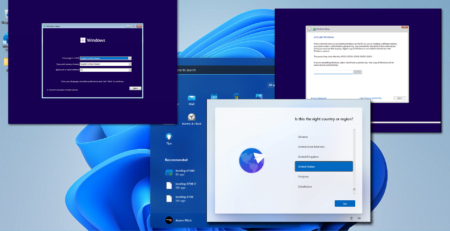



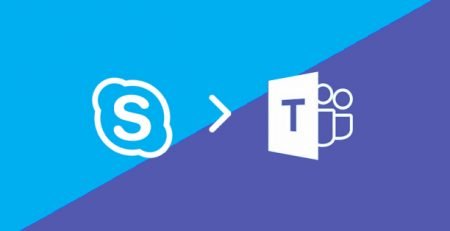
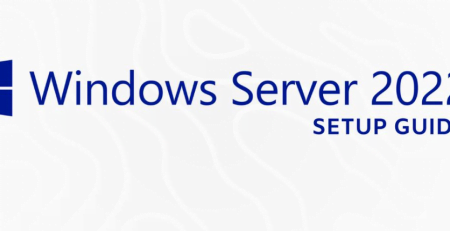


Leave a Reply