How to change Windows 10 Home to Windows 10 Pro using Cmd
If you want to switch from Windows 10 Home to Windows 10 Pro with the Command Prompt (CMD), do these things. This method starts the change with a usual product key. To finish up, you need a real Pro permit.
Upgrade from Windows 10 Home to Windows 10 Pro Using CMD
Step 1: Verify Windows Edition
Before starting the upgrade, ensure you’re currently on Windows 10 Home. You can do this by:
- Pressing Windows + R to open the Run dialog.
- Typing winver and pressing Enter. This will show your Windows edition and version.
Step 2: Open Command Prompt as Administrator
- Press the Windows key and type cmd.
- Right-click on Command Prompt from the search results and select Run as Administrator.
Step 3: Use a Generic Key to Start the Upgrade
In the command prompt window, type the following command:
This is the generic Windows 10 Pro key provided by Microsoft. It will initiate the upgrade but won’t activate Windows.
Press Enter.
Step 4: Upgrade Confirmation
In the Command Prompt window, type the following command to change the product key: changepk.exe /ProductKey VK7JG-NPHTM-C97JM-9MPGT-3V66T Press Enter.
Step 5: Restart Your Computer
After running the command, restart your PC to finalize the upgrade. You should now be running Windows 10 Pro, but it may not be activated yet.
Step 6: Purchase Windows 11 Pro Activation Key
Visit our Store instant-key to purchase a Windows 11 Pro activation key at a special price and Enjoy 24/7 support and assistance in case you encounter any issues with the activation key.
Step 7: Finalize Activation
Type the command to finalize the activation: slmgr /ato Press Enter.
Conclusion:
The process of upgrading windows 10 Home to pro using cmd is an easy one. You can utilize the features of pro version with a few commands including bitLocker, remote desktop and Hyper-V. Ensure that your product key is prepared for activation.

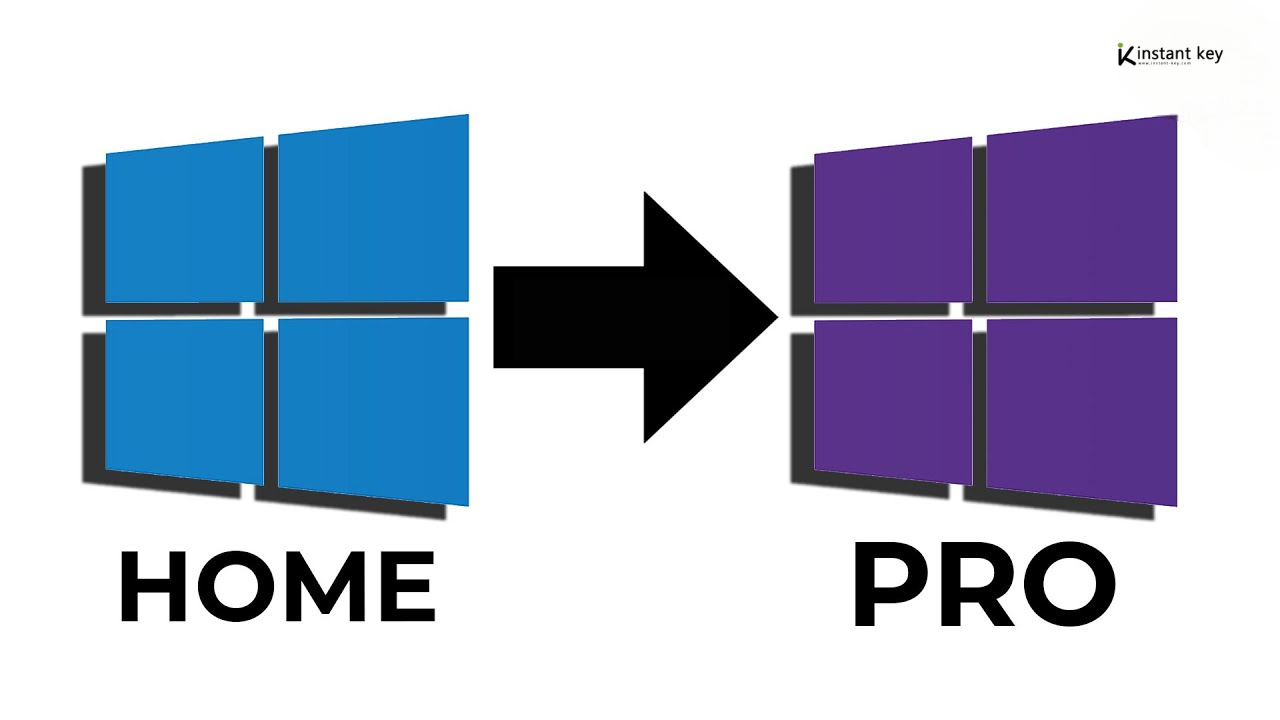



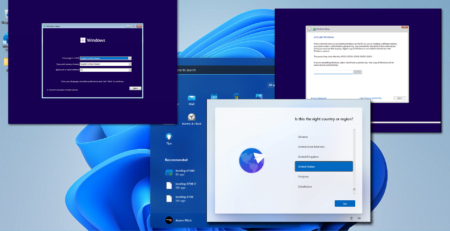
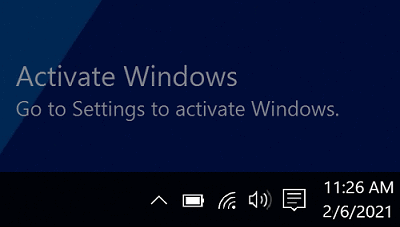


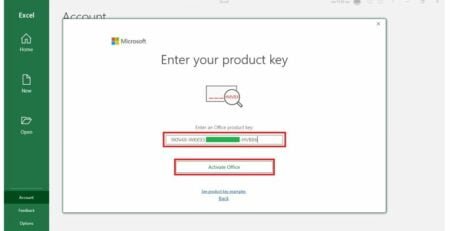

Leave a Reply