Office 2021 Tips for Small Business Owners
As a small business owner, having the right tools can greatly impact your efficiency and productivity. Microsoft Office 2021 provides a powerful suite of applications that can streamline your operations, boost collaboration, and improve communication. With its tailored applications, Office 2021 is designed to meet your business needs. Here are some practical tips to maximize the benefits of Office 2021 for your small business.
Unleash the potential of OneDrive
Cloud Storage and Collaboration
- Store and Share Files: OneDrive offers reliable cloud storage, providing convenient access to your documents from anywhere and seamless sharing capabilities with your team.
- Real-Time Collaboration: Work seamlessly together on documents in real-time. Whether it’s a Word document, Excel spreadsheet, or PowerPoint presentation, multiple team members can collaborate on the same file simultaneously, boosting productivity and minimizing delays.
Enhance Communication with Outlook
| Efficient Email and Scheduling Focused Inbox: Make sure to prioritize important emails using Outlook’s Focused Inbox feature, which separates your most crucial messages from the rest. Rules and Filters: Get ready to set up rules and filters to automatically organize your emails into folders, ensuring that you stay on top of important communications. Integrated Calendar: Effortlessly manage your appointments and schedule meetings using the integrated calendar, equipped with reminders and scheduling tools. |
Create Professional Documents with Word
Document Creation and Management
- Use Templates: Word provides a wide range of templates for business plans, contracts, and marketing materials, guaranteeing that your documents exude professionalism and maintain a consistent look and feel.
- Styles and Formatting: Enhance your documents with captivating styles and formatting choices to ensure they are visually striking and impeccably structured.
- Track Changes: Collaborate with colleagues using the “Track Changes” feature, allowing multiple users to suggest edits and provide feedback.
Deliver Impactful Presentations with PowerPoint
| Effective Presentations Professional Templates: Begin with PowerPoint’s professional templates and themes to craft compelling and visually striking presentations. Animations and Transitions: Incorporate animations and transitions to infuse dynamism into your presentations and captivate your audience. Presenter View: Take advantage of Presenter View to seamlessly navigate through your notes and upcoming slides, ensuring a confident and polished delivery. |
Maximize financial management with Excel
Advanced-Data Analysis and Automation
- Utilize Templates: Excel offers a diverse range of pre-designed templates for budgeting, invoicing, and financial reporting, enabling you to streamline your work and uphold uniformity.
- Analyze Data: Harness the power of PivotTables, Charts, and Conditional Formatting to unlock valuable insights from your financial data and drive informed decisions that elevate your business performance.
- Automate with Macros: Boost your productivity by creating macros to automate repetitive tasks, such as tracking monthly expenses or generating sales reports.
Organize Projects with Microsoft Teams
| Team Collaboration and Project Management Channels and Tabs: Elevate your team’s productivity by effortlessly organizing your work with dedicated channels for each project or department. Instantly access relevant documents and apps by adding tabs to your channels.Virtual Meetings and Calls: Seamlessly schedule and conduct virtual meetings and calls directly within Teams, ensuring efficient and effective communication. Integration: Boost your efficiency by integrating Teams with other Microsoft apps and third-party services to streamline workflows and enhance productivity. |
Automate Workflows with Power Automate
| Automation and Efficiency Pre-Built Templates: Utilize Power Automate’s ready-made templates to streamline everyday processes such as data input, email alerts, and document endorsements. Custom Workflows: Create personalized workflows to meet your business requirements, saving time and reducing mistakes. |
Secure Your Data with Office 2021
Data Protection and Privacy
- Password Protection: Use passwords to protect sensitive documents and ensure that only authorized individuals can access them.
- Regular Backups: Back up your data regularly to OneDrive to prevent data loss in case of hardware failures or other issues.
- Advanced Security Features: Make use of Office 2021’s security features, such as encryption and multi-factor authentication, to safeguard your business information.




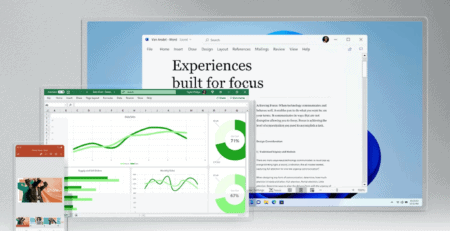

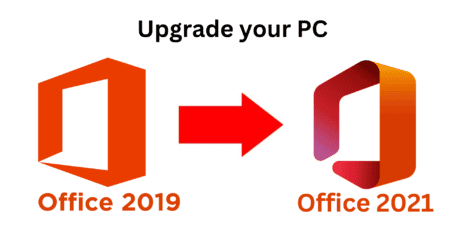


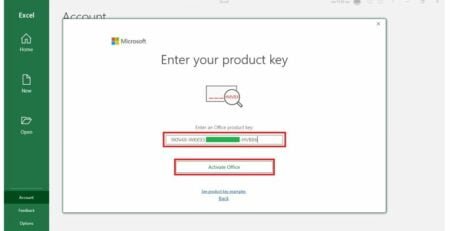

Leave a Reply