How to Transfer Your AutoCAD License to a New Computer
You might be wondering how to safely and correctly transfer your AutoCAD license to a new computer if you recently upgraded your device or need to move AutoCAD to another workstation. Many users are concerned about software limits, activation errors, or losing access. The good news is that Autodesk, whether you’re using an older standalone license or a more recent subscription, makes the process simple.
We’ll cover everything you need to know in this comprehensive guide, including how to install AutoCAD on a new computer, how to transfer AutoCAD software, and the best practices for an uninterrupted AutoCAD license transfer.
Why You May Need to Transfer Your AutoCAD License
There are several situations where AutoCAD users need to move the software:
- Upgrading to a new laptop or desktop
- Switching from Windows to another PC
- Computer repair, formatting, or hardware failure
- Reorganizing licenses across a team
- Moving from an old workstation to a faster one
Regardless of the reason, knowing how to complete an AutoCAD move license process ensures you can continue working without downtime.
How AutoCAD Licensing Works Today
With most current versions of AutoCAD using Autodesk Account–based licensing, you have the flexibility to activate your software through your login rather than being tied to a single computer. This means that transferring your AutoCAD license is not just easy—it’s efficient. Simply sign out on your old computer and sign in on your new one, and you’re ready to go. Embrace this seamless process and take your work wherever you need to be!
Because of this, transferring your AutoCAD license is usually as simple as signing out on the old computer and signing in on the new one.
Older standalone or perpetual licenses work differently—we’ll cover that below.
How to Transfer Your AutoCAD License to a New Computer (Subscription License)
Follow these steps if you have an active AutoCAD subscription (monthly, yearly, or 3-year license):
Step 1: Sign Out of AutoCAD on Your Old Computer
- Start AutoCAD
- Click your profile icon in the upper right corner
- Select Sign Out
- Close AutoCAD
- (Optional) Uninstall AutoCAD from the old device
Signing out ensures Autodesk knows the license is no longer active on that machine.
Step 2: Install AutoCAD on Your New Computer
- Visit the Autodesk Account Portal
- Log in with the same email connected to your AutoCAD subscription
- Go to All Products and Services
- Download the correct AutoCAD version
- Install the software on your new device
This begins your AutoCAD software transfer securely.
Step 3: Activate AutoCAD on the New Computer
After installation:
- Launch AutoCAD
- Sign in using your Autodesk ID
- AutoCAD will automatically activate and verify your subscription
Now your AutoCAD license transfer is complete!
How to Transfer Older Standalone AutoCAD Licenses
If you have a classic perpetual license (AutoCAD 2016 or earlier), your activation is tied to a serial number and product key.
You must use the License Transfer Utility (LTU):
How to Use LTU
- Open the License Transfer Utility on the old computer
- Choose Export License
- Sign in with your Autodesk account
- On your new computer, open LTU again
- Choose Import License
- Follow the on-screen instructions
This completes the AutoCAD move license process for older offline activations.
How to Move Your AutoCAD Settings to a New Computer
If you want AutoCAD on your new device to look and feel the same (menus, tool palettes, shortcuts):
- Go to Options → Profiles in AutoCAD on your old PC
- Export your profile
- Save the file to USB or cloud storage
- On your new computer, import the profile
This is optional but useful for keeping your workflow consistent.
Troubleshooting AutoCAD License Transfer Problems
Activation Limit Exceeded
AutoCAD may block activation if too many devices are used.
Fix: Sign out from all old devices or request a reset from Autodesk support.
Cannot Sign In
Often caused by a blocked connection.
Fix:
- Disable VPN or proxy
- Allow Autodesk services through firewall
License Not Transferring on Old Versions
For perpetual licenses, LTU must be used correctly.
Fix: Verify your serial number and product key during import.
Final Thoughts
Transferring AutoCAD software is now simpler than ever. Following the above procedures guarantees a seamless AutoCAD license transfer every time, whether you’re replacing outdated hardware, moving offices, or switching to a new AutoCAD computer.
Reinstalling, activating, and continuing to work in AutoCAD without losing time or productivity is possible with the correct method.

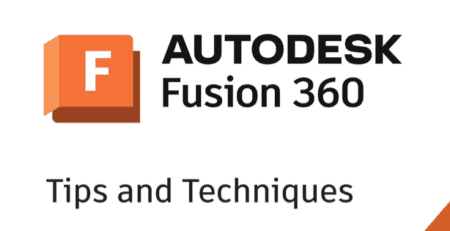
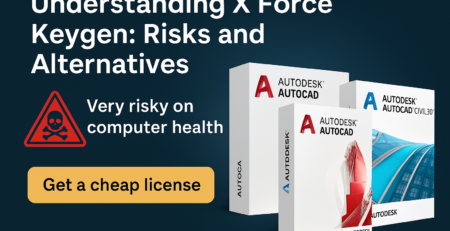

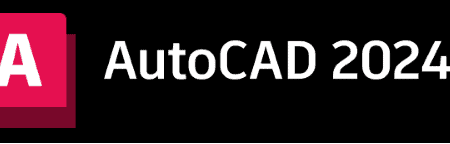
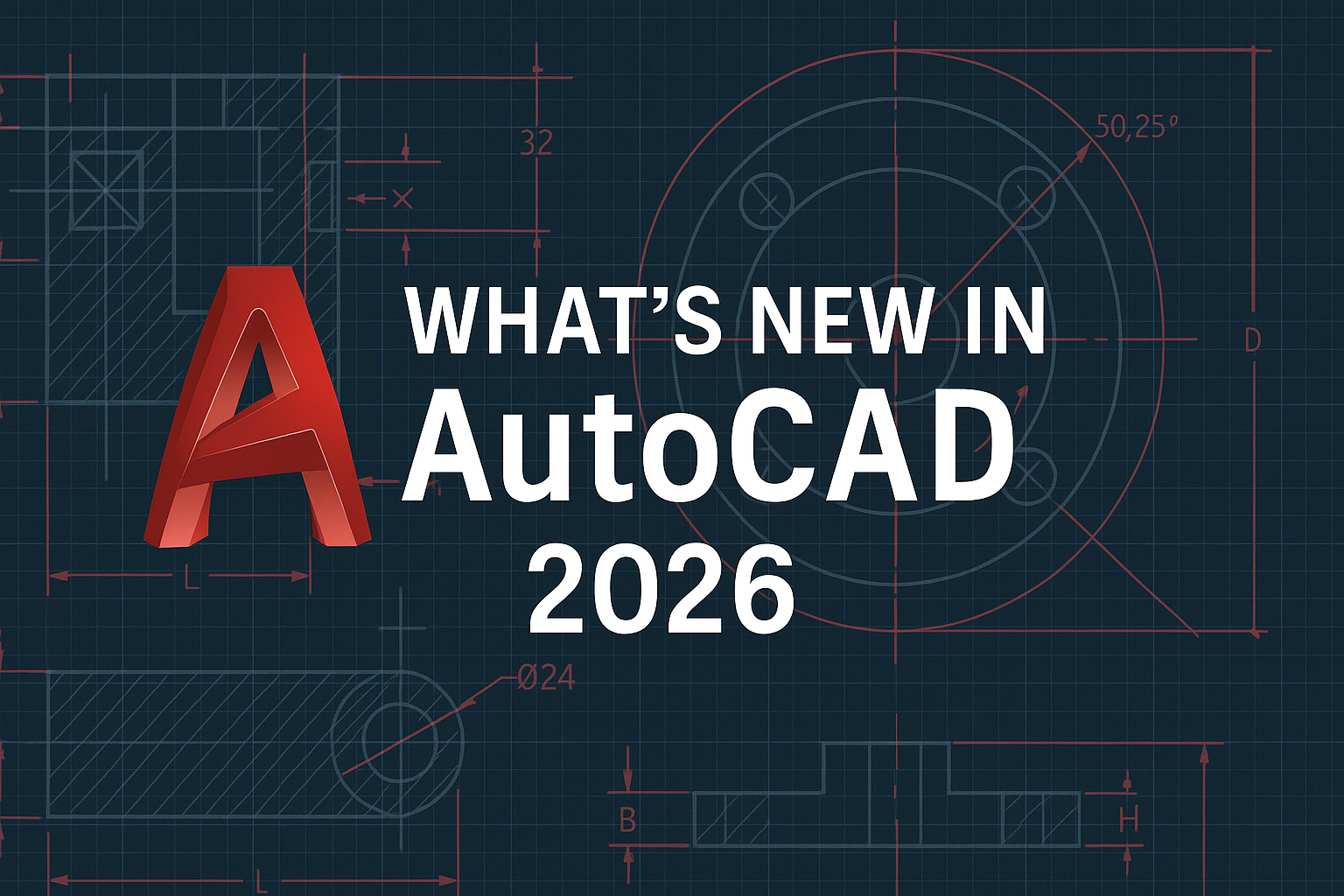




Leave a Reply