How to Activate Parallels Desktop License Key on Mac
Parallels Desktop lets you run Windows and other operating systems on a Mac without rebooting. Activating Parallels with a valid license key is a quick process — but sometimes small issues (internet, account, wrong key type) get in the way. Whether you purchased a subscription or a perpetual license, this guide shows the exact steps and fixes so you can start using Parallels in minutes.
Before you begin — what you need
- A Mac that meets Parallels’ system requirements (check Parallels’ official site for the latest compatibility with macOS and Apple Silicon vs Intel).
- An active internet connection — required for most activations.
- Your Parallels license key or Parallels account email/password. Your key is usually a 16–20 character alphanumeric code sent by email after purchase, or available in your Parallels account.
- Admin access on the Mac (you may need to enter your admin password during installation).
- The Parallels Installer (we’ll show how to download it below).
Step 1 — Buy or locate your license key
- If you haven’t bought Parallels yet: Purchase from the Parallels Store or an authorized reseller.You can purchase a Parallels Desktop license key from Instant-Key. After purchase, you’ll receive an email with a license key or the purchase will be tied to a Parallels account (email address).
- If you already bought Parallels: Search your email for “Parallels Registration” or “Your Parallels License Key.” If you registered during purchase, sign into your Parallels account to view license(s).
- Tip: Keep the purchase receipt and key safe (or store it in your Parallels account) — this makes transfers and reinstalls simpler.
Step 2 — Download and install Parallels Desktop
- Go to the Parallels website and download the latest Parallels Desktop installer for macOS.
- Open the downloaded .dmg or installer file and drag Parallels Desktop into your Applications folder (follow on-screen prompts).
- Launch Parallels Desktop from Applications. The first launch may request permissions (screen recording, accessibility) — grant these if you plan to use Windows seamlessly.
Step 3 — Activate Parallels (the normal/online way)
When you first launch Parallels Desktop after installation, you’ll typically see an activation window. If not, use the menu:
- Open the System Settings, open Privacy & Security, and click [Open Anyway].
If a sign-in/activation window appears, do one of the following:
- Sign in with your Parallels account (the account you used to purchase). If your purchase is linked to this account, Parallels will auto-activate.
- Choose “Enter Activation Key” (or similar button) to paste your license key manually.
- Paste the license key exactly as provided (check for similar characters like O vs 0).
- Click Activate or Register. Parallels will contact the activation servers and should confirm activation within a few seconds.
- If you are activating this Mac for the first time, after logging in, click [Try Free for 14 days] once. Please note that the lifetime key is not entered here.
Step 4 — Alternative activation methods
- Activate from the Parallels menu: With Parallels open, check the top macOS menu bar under Parallels Desktop → Activate Product… or Help → Activate Product… (menu wording can vary slightly by version). Enter your key there.
- Sign in to Parallels account: If you created an account when buying, sign in at Parallels Desktop → Account & License (or similar) and link the product to your account.
- Offline activation (rare): Parallels normally requires online activation. If you have no internet, contact Parallels Support — they may provide an offline activation procedure or guidance depending on license type. Have your purchase receipt and system details ready.
Step 5 — Confirm activation & update
- After activation, the Parallels window should indicate the product/version and license status (e.g., “Activated” or “Subscription active until …”)
- Check for updates: Parallels Desktop → Check for Updates… Install any updates to ensure compatibility with your macOS.
Troubleshooting common activation errors
Troubleshooting Common Activation Problems
| Problem | What to Do |
| Invalid key / “not recognized” | Re-check the key for typos (O vs 0). Confirm that the key is meant for Parallels 26 Pro edition. |
| Key already used / activation limit reached | Deactivate from any other machine, or log in to your Parallels account to manage activations. |
| No internet / firewall blocking | Temporarily disable VPN, firewall, or proxy; ensure outbound connections to Parallels activation servers. |
| Key revoked or blocked | Contact the seller or Parallels support. If the key is illegitimate or blocked, it may not be recoverable. |
How to transfer Parallels license to another Mac
- On the old Mac, open Parallels Desktop and deactivate the license (Parallels → Account & License → Deactivate).
- Install Parallels on the new Mac and activate using your Parallels account or key.
- If you no longer have access to the old Mac, sign in to your Parallels account online and remove the old device or contact Parallels Support for help.
Best practices & security tips
- Buy from Parallels or authorized sellers to avoid counterfeit keys.
- Register your purchase to a Parallels account — easier reinstalls and transfers.
- Keep receipts and order emails until you’re confident the product works.
- Avoid sharing your license key publicly. Treat it like a password.
- Use the latest Parallels version for best macOS compatibility, especially on Apple Silicon (M1/M2).
FAQ
Q: Can I use the same Parallels key on multiple Macs?
A: It depends on the license. Some licenses allow one installation, others allow two or more. Check your license terms or Parallels account.
Q: What’s the difference between subscription vs perpetual licenses?
A: Subscriptions (monthly/yearly) provide updates and support during the subscription. Perpetual licenses grant a license for a specific major version; you may need to buy an upgrade for future major releases.
Q: I lost my key. How do I recover it?
A: Search your email for the order, sign into your Parallels account to view licenses, or contact Parallels Support with proof of purchase.
Q: Parallels says activation failed — should I contact support?
A: If basic troubleshooting (internet, correct key, account sign-in, deactivating on old machines) fails, contact Parallels Support with your order info and the exact error message.
Closing / Call to action
Activating Parallels Desktop on Mac is usually fast if you have the right key and an internet connection. Follow the steps above, keep your purchase info handy, and avoid third-party shady sellers. If you want, I can also:
- Provide a short printable checklist you can save with your purchase email, or
- Write a short email template to send to Parallels Support if you need help (include error text and order ID).



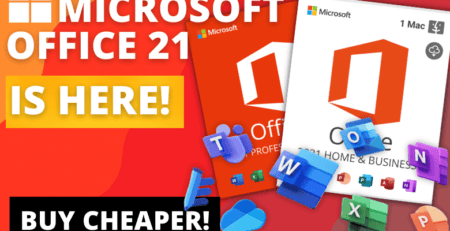


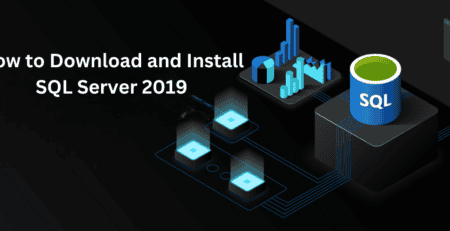

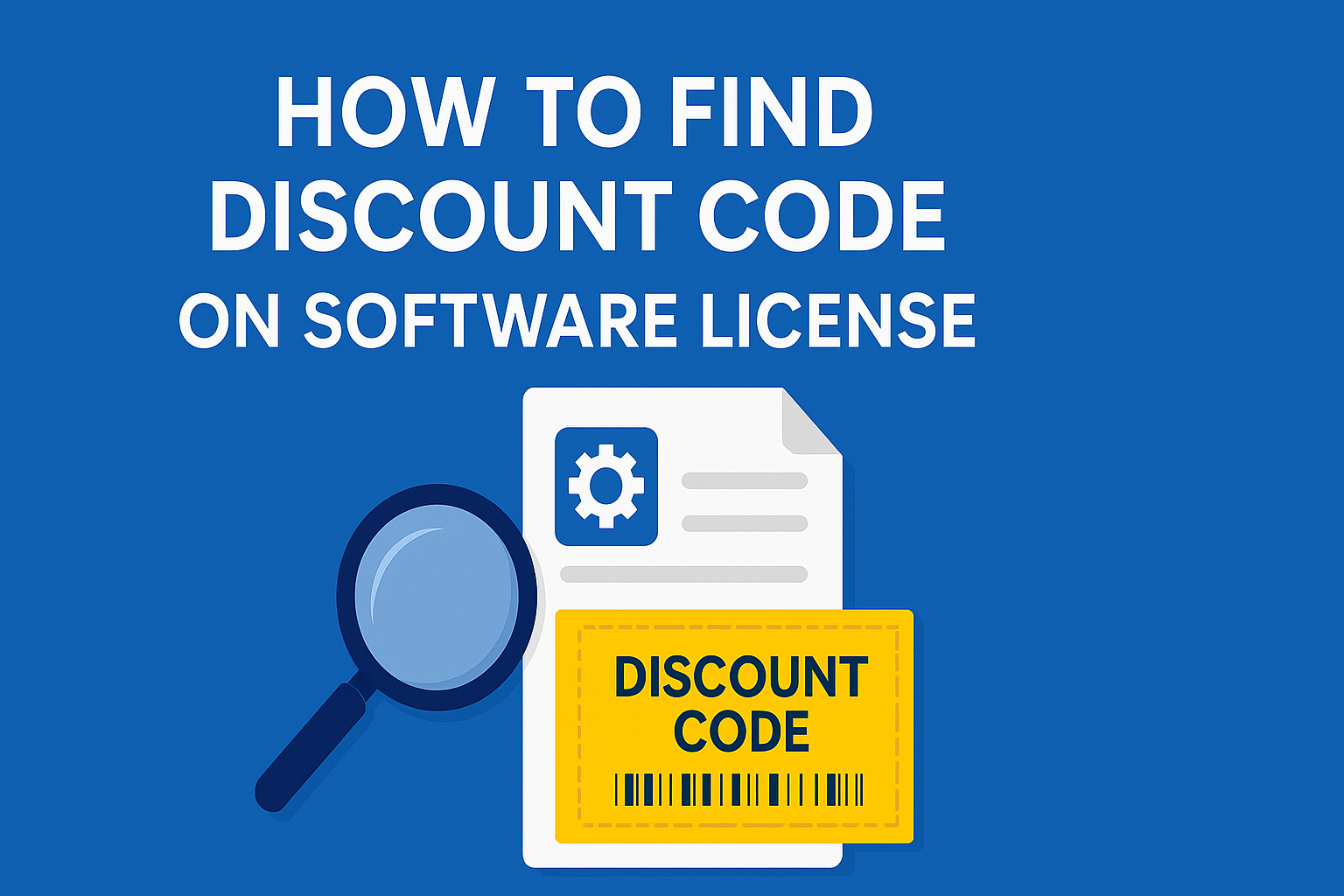
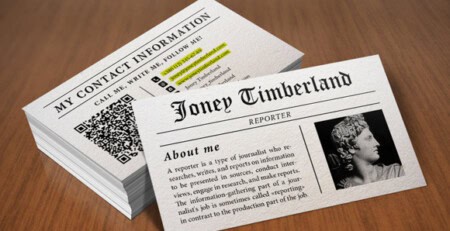
Leave a Reply