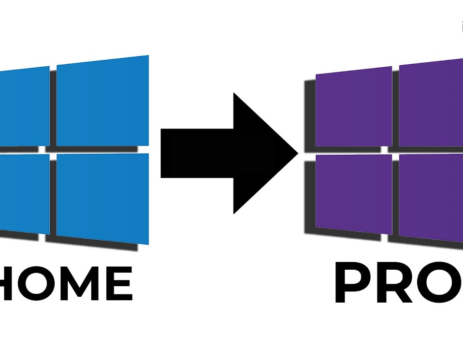Nadira2024-08-23T12:17:11+00:00
If you want to switch from Windows 10 Home to Windows 10 Pro with the Command Prompt (CMD), do these things. This method starts the change with a usual product key. To finish up, you need a real Pro permit.
Upgrade from Windows 10 Home to Windows 10 Pro Using CMD
Step 1: Verify Windows EditionBefore starting the upgrade, ensure you're currently on Windows 10 Home. You can do this by:
Pressing Windows + R to open the Run dialog.
Typing winver and pressing Enter. This will show your Windows edition and version.
Step 2: Open Command Prompt as Administrator
Press the Windows key and type cmd.
Right-click on Command Prompt from the search results and select Run as Administrator.
Step 3: Use a Generic Key to Start the Upgrade
In the command prompt window, type the following command:
This is the generic Windows 10 Pro key provided by Microsoft. It will initiate the upgrade...