How to Download and Install SQL Server 2019: A Step-by-Step Guide with SQL 2019 Key Insights
SQL Server 2019 has been available for quite some time now. Many users are interested in using this stable edition of SQL Server. Regardless of whether you are using Windows 11, 10, 8, or 7, if you want to explore SQL Server 2019 with key this guide from Instant-Key can be very helpful. It has detailed steps, key insights, and instructions on how to download and install SQL Server 2019, whether you are setting up a development environment or preparing for production.
Microsoft SQL Server is a highly regarded professional database server offering seven editions: SQL Server 2022, SQL Server 2019, SQL Server 2017, SQL Server 2016, SQL Server 2014, SQL Server 2012, and SQL Server 2008 R2.
| 🔔Tips: The support for SQL Server 2012 was extended and ended on 12 July 2022. |
SQL Server 2019 is available in five different editions.
- Developer Edition
- Express Edition
- Enterprise Edition
- Standard Edition
- Web Edition
Requirements of Downloading SQL Server 2019
It is imperative that some basic knowledge pertaining to the SQL Server 2019 hardware, software and operating system requirements is gathered before downloading.
| Hardware Hard disk space: There must be a minimum of 6 GB free hard disk space. Monitor: Super-VGA with 800 X 600 Resolution. Memory: 1 GB Processor Speed: x64 Processor: 2.0 GHz Processor Type: x64 Processor, AMD Athlon 64, Intel Xeon EM64TT, Pentium 4 with EM64T |
| Software NET Framework 4.6 |
| Operating System Supported Developer/Express/Standard Edition: Windows 10 Home/Professional/Enterprise, Windows Server 2016/2019 DataCenter, Standard & Essentials Enterprise/Web Edition: Windows Server 2016/2019 DataCenter, Standard & Essentials |
How to Download SQL Server 2019
How can one obtain an SQL Server 2019 download? Below are instructions that have been provided in detail:
Step 1: Go to Microsoft SQL Server official download page.
Step 2: Scroll to locate the SQL Server 2019 download segment. Two free versions exist for you to choose from – Developer or Express edition. You are able to select any of them depending on your computer system.
Step 3: In order to download the package on your computer, click on Download now. After that, you can save it on your hard disk drive.
How to Install SQL Server 2019
When you have finished downloading SQL Server 2019, you can continue with the process of installation. This part will give further information.
Step 1: Double-click on the SQL Server 2019 exe file in order to run it.
Step 2: When it is launched, you are required to select a mode of installation – Basic, Custom and Download Media.
Basic option – It installs only the essential features of SQL Server. It only requires the License agreement and installation path.
Custom option – It allows you to choose which features you want to install.
Download Media option – It allows you to download all of the installations on your local folder and later install SQL Server 2019 offline.
Step 3: For this instance, we will be using the Basic selection. Then, the License Terms page will come up, and click on Accept.
Step 4: After that, you are to specify where to install SQL Server 2019 by clicking on the Broswse option. After selecting path just click on Install to continue.
Step 5: Then, it will start to download install package. Once the download is successful, the installation process will begin.
Step 6 – Once SQL Server 2019 has been installed, you can begin utilizing it. Additionally, you can select either the option of Connect Now or Install SSMS onto your computer.
Key Insights for SQL Server 2019
Developer Edition: Ideal for development and testing, it includes all the features available in the Enterprise Edition but is not for production use.
Express Edition: A lightweight version with limited features, suitable for small applications or learning purposes.
Installation Tips: Ensure your system meets the SQL Server 2019 requirements before installation to avoid issues. After entering the SQL 2019 key, the system will verify it and complete the activation process.
Final Words (SQL 2019 key)
In this document, we have introduced SQL Server 2019 and how to download and install it in our system. There are several versions and means to acquire SQL 2019 key depending on the use case and the system in question.

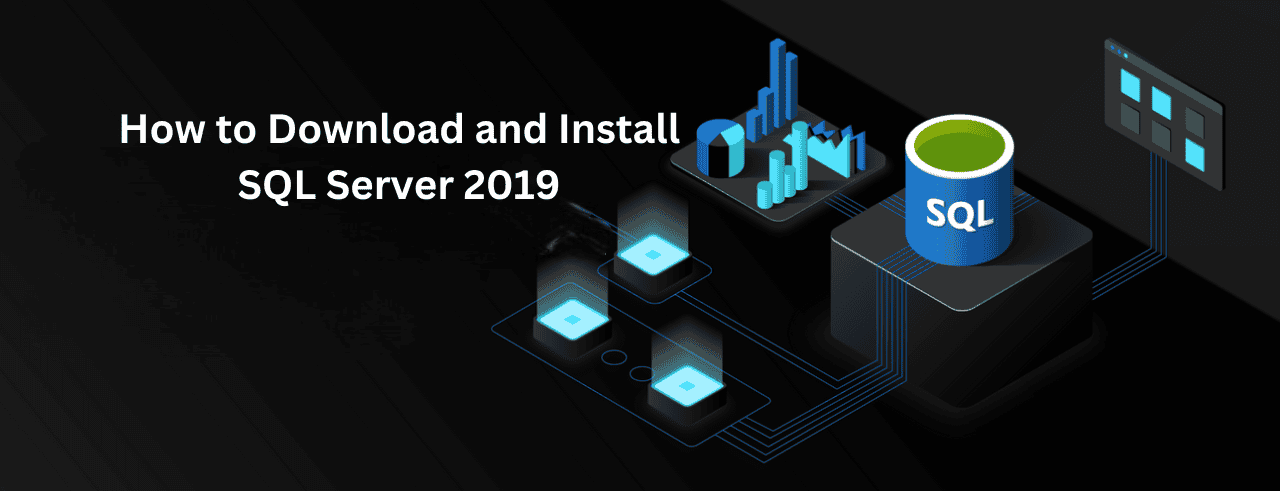



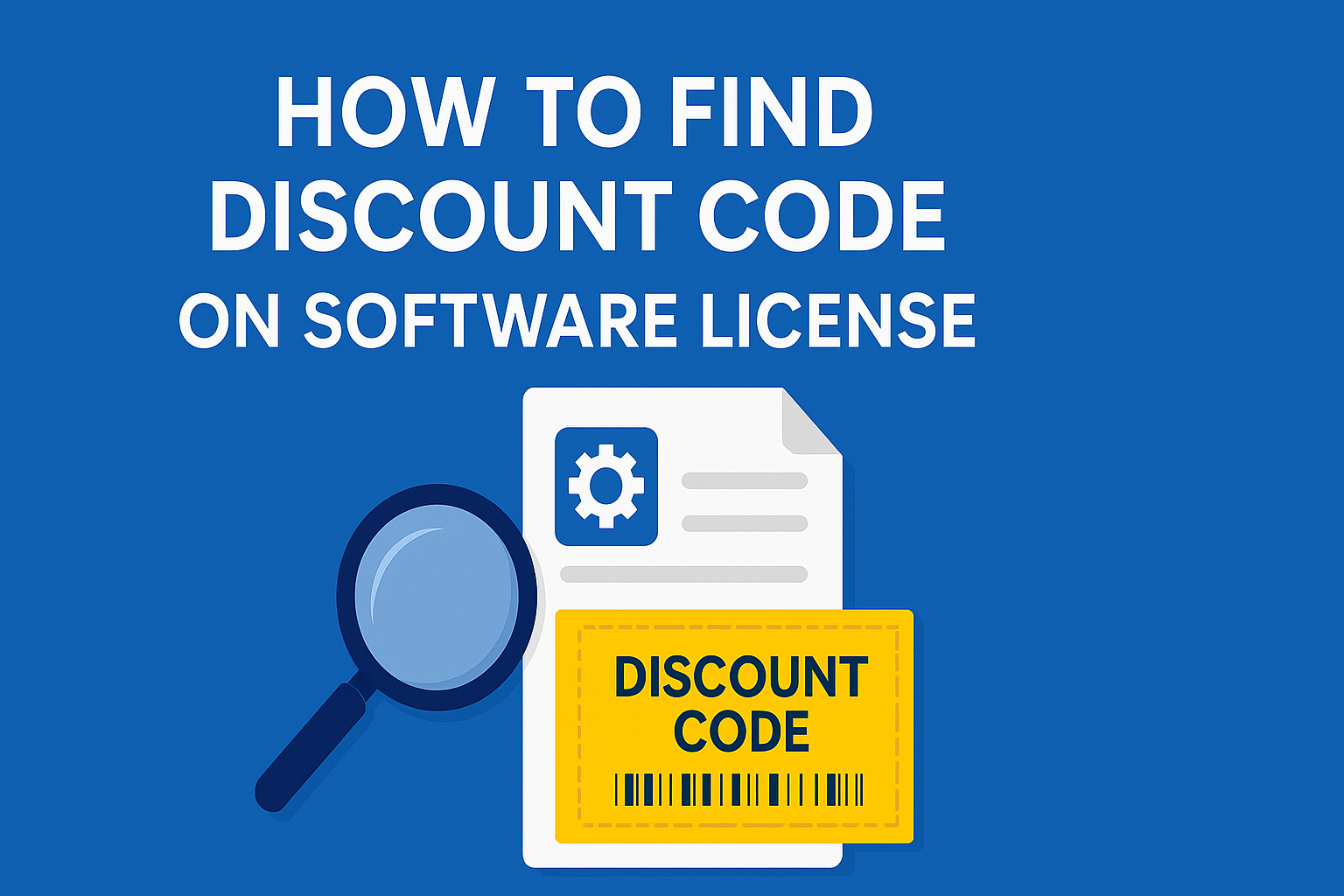
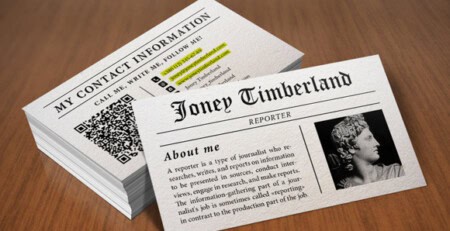
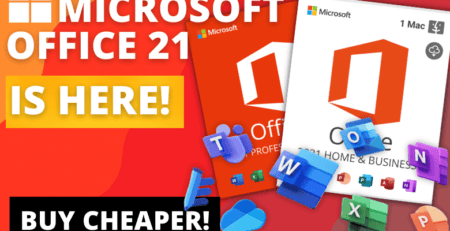


Leave a Reply