Essential AutoCAD Commands for Beginners
AutoCAD is a powerful tool for architects, engineers, and designers, but it can be overwhelming for beginners due to its extensive range of functionalities. Whether you’re just starting out or looking to refine your skills, understanding the basic AutoCAD commands is crucial. This guide will introduce you to essential commands, shortcuts, and tips that will help you get started on your AutoCAD journey.
Understanding AutoCAD Basics
Before diving into commands, let’s familiarize ourselves with the AutoCAD interface. AutoCAD is designed to make drafting and designing processes more efficient. The interface consists of a workspace, command line, tool palettes, and a ribbon with various tabs.
What Are AutoCAD Commands?
AutoCAD commands are instructions that tell the software to perform specific tasks. They can be executed by typing them into the command line or by using the tool palettes and ribbon.
Why Are Commands Important?
Commands are the backbone of AutoCAD. They allow you to execute tasks efficiently, whether you’re drawing a line, creating a 3D model, or modifying an existing design.
Basic AutoCAD Commands
LINE (L) - Creates a straight line between two points.
CIRCLE (C) - Draws a circle based on a center point and radius.
RECTANGLE (REC) - Creates a rectangle by specifying two opposite corners.
POLYLINE (PL) - Draws a continuous line composed of multiple segments.
ARC (A) - Creates an arc by specifying three points.
ELLIPSE (EL) - Draws an ellipse using two axis points.Modifying Commands
MOVE (M) - Moves selected objects to a new location. |
Let’s start with some fundamental commands that every beginner should know.
Layer and Properties Commands
LAYER (LA) - Manages layers in the drawing.
MATCHPROP (MA) - Matches properties of one object to another.
PROPERTIES (PR) - Opens the properties panel for objects.
CHANGE (CH) - Modifies object properties.Essential AutoCAD Shortcuts
Using shortcuts can significantly increase your efficiency when working with AutoCAD. Some commonly used shortcuts:
CTRL + N: Create a new drawing.CTRL + S: Save the current drawing.CTRL + O: Open an existing drawing. |
Navigating Views with Hotkeys
Switching between different views is crucial for efficient design work.
Command: VIEWS- How to Use: Use hotkeys like
CTRL + TABto switch between open drawings, orCTRL + 0to toggle the clean screen mode.
AutoCAD Cheat Sheet
Creating Your Own Cheat Sheet
A cheat sheet is a handy reference guide that lists the most common commands and shortcuts.
- Step 1: Note down frequently used commands and their shortcuts.
- Step 2: Include commands for basic operations, like drawing, modifying, and managing layers.
- Step 3: Print the cheat sheet and keep it handy for quick reference.
Tips for Beginners
- Practice Regularly: The more you practice, the more comfortable you’ll become with using commands.
- Use Online Resources: There are numerous tutorials and forums where you can learn more about AutoCAD commands and get tips from experienced users.
- Explore AutoCAD’s Help Section: AutoCAD has a comprehensive help section that can provide detailed explanations and examples.





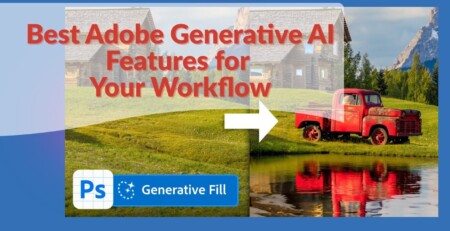
Leave a Reply