How to Find Your 3ds Max Product Key
3Ds Max – cheap Product Key
When you’re installing or reinstalling Autodesk’s 3ds Max software, one of the crucial elements you need is the product key. This key is essential for activating the software and accessing all its features. However, locating your 3ds Max product key can sometimes be a bit tricky, especially if you’re not sure where to look. In this guide, we’ll explore various methods to find your 3ds Max product key, ensuring a smooth installation process. Understanding how to retrieve and use your product key is vital not only for initial installation but also for any future updates or reinstallation needs.
Understanding the Importance of a Product Key
A product key is a unique code that acts as a license for your software. It verifies that your copy of 3ds Max is genuine and not pirated. Without a valid product key, you may encounter limitations on the software’s capabilities, and in some cases, your access to the program might be restricted entirely. This could mean losing access to critical features that are essential for your work. Additionally, using a product key ensures compliance with Autodesk’s licensing agreements, which is crucial for both personal and professional integrity.
The importance of a product key extends beyond just software activation. It serves as proof of purchase, which can be essential if you need to transfer your license or upgrade to a newer version. Furthermore, keeping your product key secure protects you from potential fraud and unauthorized use of your software. This key is a part of your digital assets, and losing it can lead to unnecessary expenses or disruptions in your workflow.
Where to Find Your 3ds Max Product Key
Finding your 3ds Max product key doesn’t have to be a daunting task. Several methods can help you retrieve this crucial information, each tailored to how you acquired your software. Below, we dive deeper into the most common ways to find your product key, ensuring that you can access it with ease and confidence.
1. Autodesk Account
The easiest way to find your 3ds Max product key is through your Autodesk account. Here’s how you can do it:
- Log in to Your Autodesk Account: Visit the Autodesk website and log in with your credentials. Your account serves as a central hub for all your Autodesk products and licenses.
- Navigate to All Products and Services: Once you’re logged in, click on “All Products and Services.” This section lists all the software products associated with your account, making it easy to manage them.
- Find 3ds Max: Look for 3ds Max in your list of products. If you have multiple Autodesk products, use the search function to streamline this process.
- View Product Details: Click on “View Details” to see your product key and serial number. This information is typically displayed prominently, ensuring you can find it quickly.
This method is straightforward and often the quickest way to access your product key if you purchased 3ds Max directly from Autodesk. It eliminates the need for physical documentation and offers a streamlined approach to software management. Moreover, your Autodesk account is accessible from any device, providing flexibility and convenience.
2. Email Confirmation
Another place to find your 3ds Max product key is in the email confirmation you received after purchasing the software. This email typically contains all the necessary information regarding your purchase, including the product key and serial number.
- Search for Emails from Autodesk: Use your email search function to find messages from Autodesk. This is particularly helpful if your inbox is cluttered or if you’ve archived past communications.
- Check for Purchase Confirmation: Look for an email with the subject line related to your purchase. These emails usually arrive shortly after your transaction and are often marked as important.
- Locate the Product Key: Within the email, you should find your product key listed along with your purchase details. It’s advisable to save this email in a dedicated folder for easy future reference.
Emails serve as a digital receipt and are a valuable resource if you need to verify your purchase at a later date. They also provide contact information for Autodesk support, should you encounter any issues with your product key.
3. Physical Retail Purchase
If you purchased a physical copy of 3ds Max from a retail store, the product key is usually included in the packaging. It may be printed on a label or on a card inside the box.
- Check the Box: Examine the packaging for any labels or cards that might contain the product key. Retail packaging often includes a sleeve or compartment specifically for this information.
- Look Inside the Manual: Sometimes, the product key might also be printed inside the software manual. This is especially common with older versions of software.
Physical copies provide a tangible sense of ownership and are particularly appealing to users who prefer traditional purchasing methods. However, they require careful handling to ensure the product key is not lost or damaged. Keeping the packaging intact can be crucial for any future resale or transfer of ownership.
4. Contact Autodesk Support
If you’re unable to find your product key using the above methods, reaching out to Autodesk Support can be a viable option. They can assist you in retrieving your product key, provided you have the necessary purchase information.
- Visit the Autodesk Support Website: Go to the support section on the Autodesk website. Autodesk provides extensive resources and a dedicated team to help resolve licensing issues.
- Submit a Support Request: Provide your purchase details and explain your situation to receive assistance. Be prepared to verify your identity and ownership of the software.
Autodesk Support is a reliable resource for troubleshooting and resolving any issues related to product keys. Their expertise can help ensure that your software remains fully functional and legally compliant.
Using the 3ds Max Product Key
Once you have located your product key, you can proceed with installing or reinstalling 3ds Max. During the installation process, you will be prompted to enter the product key and serial number. Ensure you enter the information accurately to avoid any activation issues. A smooth installation process ensures that you can begin using 3ds Max without delay, maximizing your productivity.
Troubleshooting Product Key Issues
If you encounter any problems while entering your product key, consider the following troubleshooting tips:
- Double-Check for Typos: Ensure there are no typographical errors in the key you entered. Even a single misplaced character can prevent successful activation.
- Verify the Product Version: Make sure the product key matches the version of 3ds Max you’re installing. Incompatibility between versions can cause activation failures.
- Check for Spaces: Ensure there are no extra spaces before or after the product key when entering it. Such spaces can be easily overlooked but can disrupt the activation process.
These troubleshooting steps can often resolve common issues without the need for further assistance. However, if problems persist, contacting Autodesk Support should be your next step.
What to Do if Your Product Key is Invalid
In some cases, you might receive an error message stating that your product key is invalid. This could be due to several reasons:
- Expired License: Your license might have expired if it’s a subscription-based service. Be aware of your subscription status and renewal dates to avoid unexpected interruptions.
- Mismatched Product: Ensure you are using the product key for the correct version of 3ds Max. Different versions require different keys, and using an incorrect one can lead to errors.
- Unauthorized Reseller: If you purchased from an unauthorized reseller, the product key might be illegitimate. Always purchase software from reputable sources to ensure authenticity.
If you suspect any of these issues, contact Autodesk Support for further assistance. They can guide you through the process of verifying your product key and resolving any discrepancies.
Keeping Your Product Key Safe
To avoid future issues, it’s important to keep your product key safe and accessible. Here are some tips:
- Store Digitally: Save your product key in a secure digital document or password manager. Digital storage solutions offer encryption and easy access from multiple devices.
- Print a Copy: Have a physical copy stored in a safe place. This serves as a backup in case of digital failure or data loss.
- Back-Up Emails: Keep a backup of any emails from Autodesk related to your purchase. Consider forwarding these emails to a secondary account for added security.
Taking these precautions ensures that your product key remains accessible whenever needed, preventing unnecessary delays or complications.
Conclusion
Finding your 3ds Max product key doesn’t have to be a daunting task. By following the methods outlined above, you should be able to quickly and efficiently locate your product key and enjoy all the features 3ds Max has to offer. Remember to keep your product key safe for future use, and if you encounter any issues, don’t hesitate to reach out to Autodesk Support for help. Being proactive in managing your software licenses not only protects your investment but also enhances your user experience.


Leave a Reply